Projects: Difference between revisions
No edit summary |
No edit summary |
||
| Line 3: | Line 3: | ||
[[File:data_source_projects_rightclick.png|left]] | [[File:data_source_projects_rightclick.png|left]] | ||
* '''New Project''' – select to create an empty project and edit it in the '''[[Spreadsheet View|Spreadsheet]]''' workspace. <br><br> | * '''New Project''' – select to create an empty project and edit it in the '''[[Spreadsheet View|Spreadsheet]]''' workspace. <br><br> | ||
* '''Open Project''' – click to open any of the previously saved CHS or PCB files. <br><br> | |||
* '''My Project''' – a default name that is given to a new project before it is saved and named by the user.<br><br> | * '''My Project''' – a default name that is given to a new project before it is saved and named by the user.<br><br> | ||
* All currently opened projects are listed under the '''Projects''' node in the '''Data source''' panel. The user can switch between them by selecting the one of interest. <br><br>Right-click any project to close or save it.<br><br> | * All currently opened projects are listed under the '''Projects''' node in the '''Data source''' panel. The user can switch between them by selecting the one of interest. <br><br>Right-click any project to close or save it.<br><br> | ||
'''Recent Projects''' node presents the list of the projects files that had been most recently opened in '''ACD/Percepta''', but were subsequently closed via '''Spreadsheet > File > Close''' menu entry. Select any of these previously saved file to quickly re-open it. The name of the file will be automatically moved to the corresponding group of data sources, according to its type (project, substituents, etc.). | '''Recent Projects''' node presents the list of the projects files that had been most recently opened in '''ACD/Percepta''', but were subsequently closed via '''Spreadsheet > File > Close''' menu entry. Select any of these previously saved file to quickly re-open it. The name of the file will be automatically moved to the corresponding group of data sources, according to its type (project, substituents, etc.). | ||
<br><br> | <br><br> | ||
Revision as of 13:31, 17 February 2015
A Project in ACD/Percepta is the type of the data source that provides the means to work with a user-defined data set. Projects may contain not only the structures and the data fields imported/created by the user, but they also store the properties calculated by the software and keep track of all manipulations performed by the user (categorizing columns, labeling compounds, managing compound lists, setting up scatter plots, etc.). Saving your work in the Project format allows maintaining the results of all these operations for future reference.
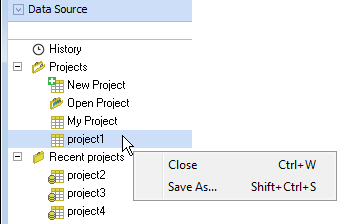
- New Project – select to create an empty project and edit it in the Spreadsheet workspace.
- Open Project – click to open any of the previously saved CHS or PCB files.
- My Project – a default name that is given to a new project before it is saved and named by the user.
- All currently opened projects are listed under the Projects node in the Data source panel. The user can switch between them by selecting the one of interest.
Right-click any project to close or save it.
Recent Projects node presents the list of the projects files that had been most recently opened in ACD/Percepta, but were subsequently closed via Spreadsheet > File > Close menu entry. Select any of these previously saved file to quickly re-open it. The name of the file will be automatically moved to the corresponding group of data sources, according to its type (project, substituents, etc.).