Classic Training: Difference between revisions
Jump to navigation
Jump to search
Created page with "'''Classic Training''' data source. <br><br> left * '''New Substituent Set''' – select to create an empty project and edit it in th..." |
No edit summary |
||
| Line 2: | Line 2: | ||
<br><br> | <br><br> | ||
[[File:classic_training_rightclick.png|left]] | [[File:classic_training_rightclick.png|left]] | ||
* '''New | * '''New Library''' – ....<br><br> | ||
* ''' | * '''Add Existing''' – ...<br><br> | ||
* | Browse for a folder where you wish to save the new library, and enter the desired name of the *.trn file. The newly added library appears under the respective Trainable Libraries group and is automatically loaded in the Spreadsheet workspace. | ||
<br> | |||
<br> | |||
Right-click the user-defined training library to remove it from the list. | |||
Revision as of 10:20, 15 September 2014
Classic Training data source.
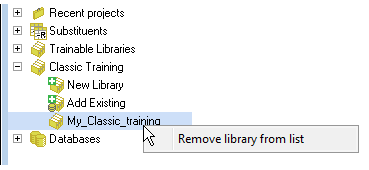
- New Library – ....
- Add Existing – ...
Browse for a folder where you wish to save the new library, and enter the desired name of the *.trn file. The newly added library appears under the respective Trainable Libraries group and is automatically loaded in the Spreadsheet workspace.
Right-click the user-defined training library to remove it from the list.